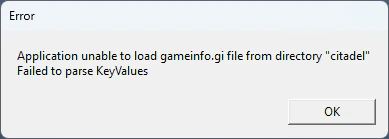First, go to your Deadlock installation folder by right-clicking the game in your Steam library and selecting Manage > Browse local files.
Open the gameinfo.gi file located in game/citadel with any text editor. Find the FileSystem section and modify it like this:
FileSystem
{
//
// The code that loads this file automatically does a few things here:
//
// 1. For each "Game" search path, it adds a "GameBin" path, in <dir>\bin
// 2. For each "Game" search path, it adds another "Game" path in front of it with _<language> at the end.
// For example: c:\hl2\cstrike on a french machine would get a c:\hl2\cstrike_french path added to it.
// 3. If no "Mod" key, for the first "Game" search path, it adds a search path called "MOD".
// 4. If no "Write" key, for the first "Game" search path, it adds a search path called "DEFAULT_WRITE_PATH".
//
//
// Search paths are relative to the exe directory\..\
//
SearchPaths
{
// These are optional language paths. They must be mounted first, which is why there are first in the list.
// *LANGUAGE* will be replaced with the actual language name. If not running a specific language, these paths will not be mounted
Game_Language citadel_*LANGUAGE*
Mod citadel
Write citadel
Game citadel/addons
Game citadel
Mod core
Write core
Game core
AddonRoot citadel_addons
OfficialAddonRoot citadel_community_addons
}
}
AddonConfig
{
"UseOfficialAddons" "1"
}Note
This file occasionally gets updated, so you’ll have to edit it again.
After saving the file, you can place mods in Deadlock/game/citadel/addons (create the folder if it doesn’t exist).
Mods have to be named pak##_dir.vpk where ## is a number between 01 and 99. Mods with lower numbers have higher priority. For example, if you have two model replacement mods for the same hero, the one with the lower number will be used.
Application unable to load gameinfo.gi file from directory "citadel" Failed to parse KeyValues
If you encounter this error when launching the game, it means that you made a mistake when editing the
gameinfo.gifile. Make sure that every curly brace is closed ({}) and you don’t have any extra curly braces.To reset the
gameinfo.gifile to it’s unmodified state you can verify your game files through Steam.